(Tips & Tricks) Fiscal Year in Workflow
- Joe Mempin

- Jul 14, 2020
- 2 min read
Updated: Jan 19, 2021
Fiscal Year in Workflow

Fiscal years, at times, are difficult to collect in Laserfiche Workflow especially when the fiscal year does not fit the calendar year. Laserfiche Workflow, with a combination of a Date Token, an Assign Token Values Activity, and a Date Token Calculator can correct obtain a fiscal year that doesn’t match up with a calendar year.
First, let’s look at the activities and actions we will use for Laserfiche Workflow.

Activity Action: Assign Token Values
Description: Creates new tokens or assigns values to existing tokens.

Activity Action: Date Token Calculator
Description: Creates calculated tokens from a Date value.

Activity Action: Conditional Sequence
Description: Single Conditional branch to only run when conditions are true.
The "Assign Token Values" will be very important as this activity will be used multiple times to set token values throughout.
The result will be the following design in Workflow Designer:

Let’s get started:
1. A date value is needed to evaluate if the date belongs in the current or previous Fiscal Year. A date token from a Field or a database query would be the best.
2. Next, we use the Assign Token Values activity to create a token called “Month”.

Name the token “Month” and set the value of the token to the Date value in step #1 with a Format of “MM”. Next, ensure that the data type for the token is “Integer”.
3. Another token must be created called “Fiscal Year”.

Name the token “Fiscal Year” and set the value of the token to the Date value in Step #1 with a Format of “yyyy”. Next, ensure that the data type for the token is “String”.
NOTE: This step sets a default Fiscal Year value which is considered the “previous fiscal year”.
4. Next, add a Conditional Sequence and set the condition to enter the sequence if the Month token set in step #2 is greater than or equal to the first month number of fiscal year. In this example, the first month of the fiscal year is July (7).

Note: The workflow will only modify the default Fiscal year value if the fiscal year is considered the “next fiscal year”.
5. In the Conditional Sequence branch, add a Date Token Calculator to add a year to the Date token obtained in Step #1.

6. Lastly, add an Assign Token Value activity into the Conditional Sequence branch to set the Fiscal Year token established in Step #4. This step is a Modify token rather than a Create token.

Use the Token Calculator result token to set the Fiscal Year. Please also add a format of “yyyy” so that only the year of the date is used.
The token for Fiscal Year (established in Step #4) can now be used as a token for many different actions in Laserfiche Workflow


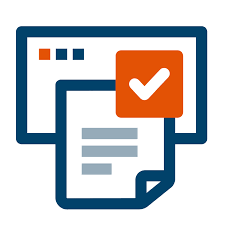
Comments